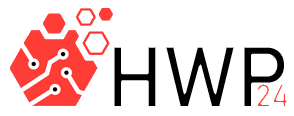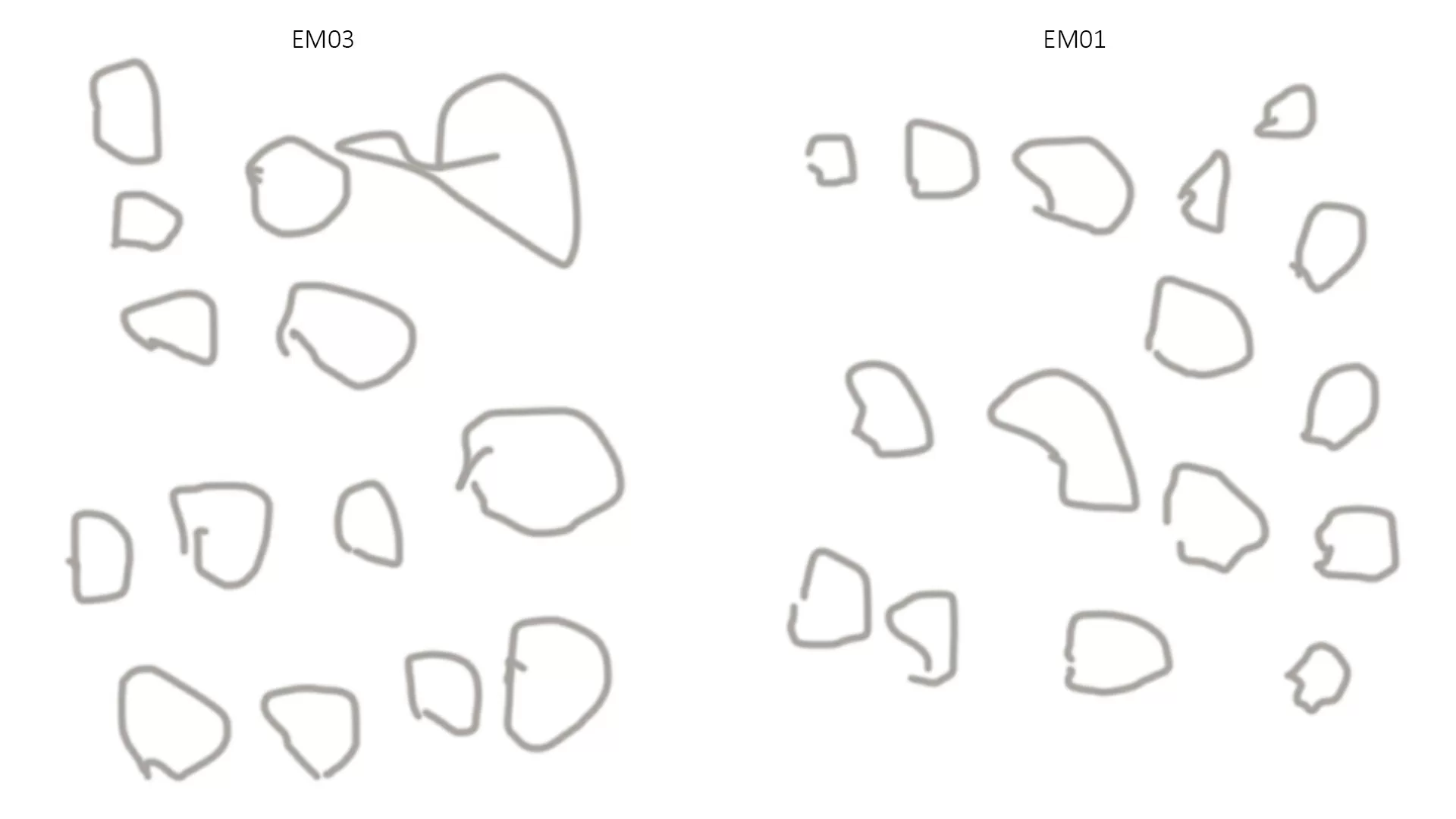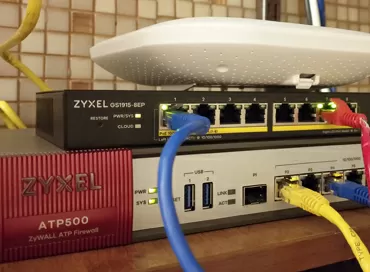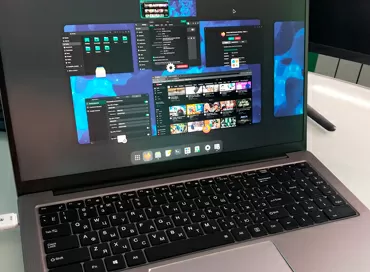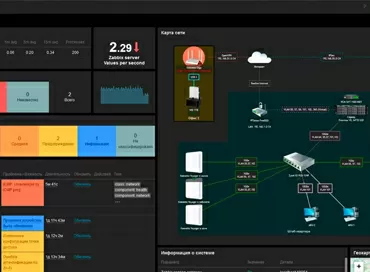Review of Protoarc EM03 - trackball for the index finger
A year has passed since the day I decided to switch from a mouse to a trackball in search of new sensations. Then I chose the EM01 model from the little-known manufacturer ProtoArc, and in principle, although I did not experience any euphoria, but I got used to performing the same actions with the new manipulator just as easily, and now I think that you need to buy your first trackball thumb operated trackball - it's really easier to adapt, because scrolling the same and the location of the main buttons is the same as that of the mouse. For the ProtoArc EM01 manipulator itself (see our review), I had almost no complaints during the year of use, and everything turned out to be good in terms of reliability, except for one point, which I will talk about a little further. The bottom line is that when I saw a new ProtoArc model on AliExpress for my index finger, I was again drawn to try something new, especially since EM03 is already a more authentic trackball that does not resemble a "mouse with a ball on top".
I have not used peripherals with wires for a long time, so the support of 2.4G radio channel, which is not affected by Wi-Fi plus Bluetooth as a nice addition, left no choice but to "shut up and take my money".
Ergonomics features of finger operated trackballs
Trackballs for the main fingers have a feature: the left mouse button is placed on the thumb here, because the ball is relatively larger here, occupying almost the entire surface from above, and it would be inconvenient to press it, for example, when selecting horizontal text, when you need to simultaneously hold the LMB and twist the ball. Plus, from the point of view of ergonomics, some of the cursor movements are done by the movement of the fingers themselves, and some by the movement of the entire palm, so working with such a trackball takes more energy of the hand than in models for the thumb. Moreover, all of the above applies to both symmetrical and ergonomic models of manipulators.

Perhaps the only question that trackball manufacturers have not found a common answer to is what to do with scrolling. Someone does not put the scroll under the index finger in models at all, and the scrolling function is implemented in drivers by pressing the button and rotating the ball (for example, Adesso iMouse T1, Kensington Orbit, Expert), someone suggests wrapping a scroll ring around the ball (Kensington Orbit), Logitech did a variation with a scroll under the index finger (Logitech Optical TrackMan), but mostly it is also carried out on the thumb. And in this regard, ProtoArc EM03 strongly resembles the good old Microsoft Trackball Explorer, only finally got rid of the wire and slightly modified. It's not surprising that trackballs repeat each other's design: both Sanwa Gravi, ProtoArc EM03, and Ploopy Classic are inspired by the same Microsof Trackball Explorer, a really successful manipulator, only adjusted for the fact that almost 22 years have passed since its release! Well, so that no one doubts the originality of the development, they wrote "Exclusive design" on board the trackball.
Design and ergonomics
ProtoArc EM03 is designed for the right hand, and there is no left-handed version. The case is installed only in one position, there is no adjustment of the angle of inclination, nor any removable wrist support. The main coating of the case is something like a Soft Touch material, but resistant to stains, and even buttons are covered with this material, although they usually do not do this because of the low abrasion resistance of the coating.
The ergonomics of such things is always strictly individual, and according to my feelings, I can say that the ProtoArc EM03 trackball is well suited for a large hand with long fingers, and for children or girls with a small palm, it is still too big - the length is already almost 17 cm!
In search of an ideal location on the table, I found that it is most convenient to turn it slightly to the right of the monitor, but at the same time, no matter how you put it, the palm always rests its base near the wrist on the back of the case and transfers all its weight there. I didn't find any position to distribute the weight of my hand over the body of the trackball or drop part of it on the table, so after several hours of work, my palm always got tired and there was an unpleasant feeling of pressure.
Buttons and scrollwheel
The location of the buttons is the highlight of such trackballs: The LMB is placed under the thumb from below, it is a very large elongated button with a very light stroke. If you press it closer to the center, then the click is almost not audible, but if it is more convenient for the finger to press a little ahead or from above, then the sound of pressing becomes noticeably audible.
Above the scroll - two programmable buttons, by default set to "forward / backward" in the browser. Other switches are used here, and these buttons are pressed with a tangible click in any position of the finger. Their size and location are very successful: you never miss and there is no feeling of "false-pressing", but the cheap click sound spoils the whole impression.
The RMB is reserved for the ring or middle finger, and there are no complaints about it: it is large, very quietly and clearly pressed, so everything is fine here.
The scroll is perfect, and even better than that of the EM01 - there it had a noticeable backlash when scrolling with periodic jumps, and here the wheel, although just rubberized, without a metal border, but very clear and responsive to both turning and pressing. It is pressed easily, and when the wheel is positioned laterally, this is important, otherwise the manipulator will move on the table. Behind the scroll, the mouse DPI indicator is hidden in the depths of the case: switching is carried out by simultaneously pressing the wheel and the RMB and has 5 gradations from 200 to 1600 DPI. The number of blinks of the hidden LED corresponds to the sensitivity level of the mouse, and let the one who came up with such an idiotic DPI change burn in hell. Yes, many people never do this in their lives, but there are those for whom changing sensitivity is fundamentally important when switching between applications, and there are not many options here - either change the mouse speed programmatically for each application, or look for another trackball.
The ball
A large 44-mm ball with a uniform gray coating is used here. To clean it, you can push it from below with a pencil with an eraser (carefully so as not to scratch it), with your little finger, or simply pull it out with your hand, turning the trackball upside down - it is removed with little effort. At the beginning of the article, I said that during the year of using ProtoArc EM01, I had the only complaint, and it concerned the ball - a speck appeared on it, on which the polishing layer peeled off and began to cling to the support bearings. In that manipulator, the ball sits very tight, and perhaps the spot appeared just after pushing it with a pencil. Apparently, the coating of the ball here is exactly the same.
The ball does not whobbles even with sudden movements, thanks to the built-in limiters located just above its "equator". This is a good feature for games and for applications in which you make sweeping movements.
Support bearings
Support bearings are the Achilles' heel in many trackballs: even eminent companies will allow themselves to cheat and put plastic or metal ones that wear out from time to time, so enthusiasts sometimes change the support balls for new ones made of zirconium oxide. This procedure is cheap, but very complicated, so it's quite nice that the ProtoArc EM03 and EM01 already have zirconium bearing bearings in the form of balls from the factory, which hardly have to be changed.
Compared to EM01, these balls became noticeably smaller, reducing the contact spot for better sliding, and a groove was removed near them, into which dirt was stuffed, making it difficult to clean. Thanks to all this, the ProtoArc EM03 simply surprises with the smoothness and noiselessness of the course of its ball and the ease of cleaning.
The sensor
The sensor is optical with a native resolution of 400 DPI, which varies in the range from 200 to 1600 DPI. There is an opinion, and I share it, that the sensor should be installed in the axis in which the user rotates the ball least often, because if you combine the axis of rotation with the axis of the sensor lens, then with slow movements, he allegedly will not see that the ball is rotating. Here the sensor is installed so that the axis of rotation of the ball corresponds to the movement of the cursor left-right. I checked the clarity of slow movements at 200, 400 and 1600 DPI and did not notice any problems - the mouse catches these movements confidently thanks to the coating of the ball. But sharp sweeping movements are often lost when the sensitivity is below 800 DPI, so always set the sensitivity to the maximum here.
I decided to conduct a simple test of how a trackball draws lines from edge to edge of the screen, first diagonally, and then vertically and horizontally, using long sharp movements, 12 lines forward/backward.
ProtoArc EM03 results
And now let's see how different the trackball is for the thumb:
ProtoArc EM01 results
The only major difference is the horizontal movement, which is more natural for the thumb. And now let's see what happens if you draw circles on both trackballs.
If at all this applies to my art, then on a index finger trackball, the doodles turn out to be rounder.
Wireless connections: 2.4 GHz + Bluetooth
The ProtoArc EM03 comes complete with a 2.4GHz nano receiver that "hides" in the bottom compartment of the device. You can connect the trackball to three devices at once: to two via Bluetooth and to the third - wirelessly. Switching between them is done by pressing the micro-button on the bottom of the case, that is, in the midst of the working heat, you don't really switch on, but on the other hand, if you don't need this function at all, you won't accidentally press this button and you won't lose the connection.
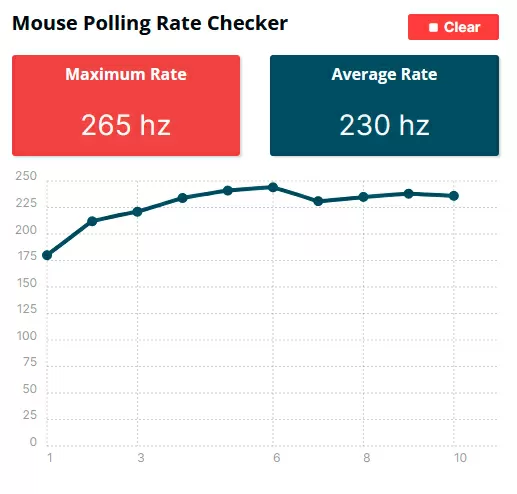
The trackball has a built-in lithium-ion battery with a capacity of 930 mAh, charging from USB TYPE-C. From the experience of using ProtoArc EM01, I can say that I had enough charge for about a couple of months, but if the battery discharge indicator lights up on the manipulator, it's better not to wait, because after 10 minutes it will completely turn off. The polling frequency when connected via wireless USB is 250 Hz, via Bluetooth - 125 Hz. I failed to accelerate the speed of the USB port, and according to my observations, neither Wi-Fi, nor a wireless keyboard, nor a second trackball next to each other affect the stability of radio communication.
Software
Unfortunately, ProtoArc does not provide any software or proprietary drivers, but in vain - you can configure such a useful function as acceleration when driving only programmatically. For myself, I chose InterAccel - although not very convenient, but a working and free option. Well, it makes sense to use X-Mouse to reassign buttons.
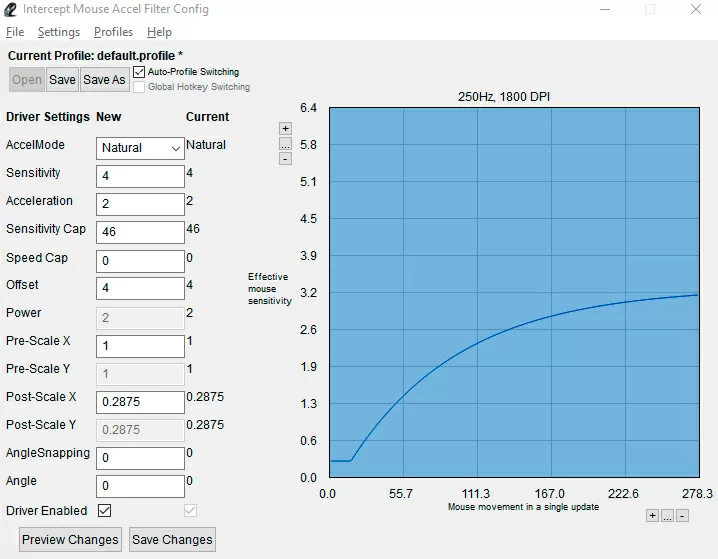
For some reason, the native cursor acceleration function in Windows 10 reacts very badly to this trackball, so it is better to disable the high-precision mode in Windows.
RGB illumination
A ring-illumination is made around the ball, which adds personality to the trackball. Setting the type of glow (color change, breathing) is done by pressing the button from the bottom of the case. In the same way, the backlight can be turned off completely, although I managed to do this only after I connected EM03 via Bluetooth, and before that the backlight changed, but did not turn off.
Unfortunately, the brightness is not adjustable, but since the ball is turned away from the operator, even at night it does not interfere. As you could see in the photos above, the entire white cup for the ball is highlighted here (in EM01, the cup was with a "double bottom" - the inner layer for the sensor area, and the outer white one for illumination). I don't think it's a good idea to highlight the place where the optical sensor is installed, but I can't clearly and firmly state that the backlight interferes with navigation either. Turns off - well, thanks for that, I'm not a fan of illumination on the desktop.
General impressions and conclusions
In general, ProtoArc EM03 is a very solid, interesting trackball that pleases with its accuracy, noiselessness and smoothness of the ball. For those who are looking for new sensations from the manipulator or refuses the mouse for medical reasons - this is the second option from which to start choosing; the first, of course, is EM01.
Advantages of ProtoArc EM03:
- A very large ball by the standards of trackballs - 44 mm
- Smooth and silent movement of the ball
- Ease of cleaning from dirt
- Support Bluetooth and two wireless USB receivers
- Easy and accurate scrolling
- Silent right mouse button
- Chic appearance
- Switchable ball illumination
- Inclined ergonomic design
Disadvantages of ProtoArc EM03:
- Soft-Touch coating throughout the body, including buttons
- Loud clicking switches on the forward/backward buttons
- At a certain position of the finger, the LMB is pressed with a loud click
- Inconvenient DPI switching
- There is no own software
In general, this manipulator is suitable for traditional office work (text, web surfing), and for professional applications related to CAD/multimedia and for non-dynamic games such as strategy games or RPG.
Michael Degtjarev (aka LIKE OFF)
23/07.2023