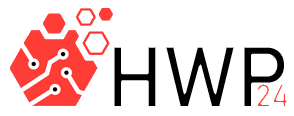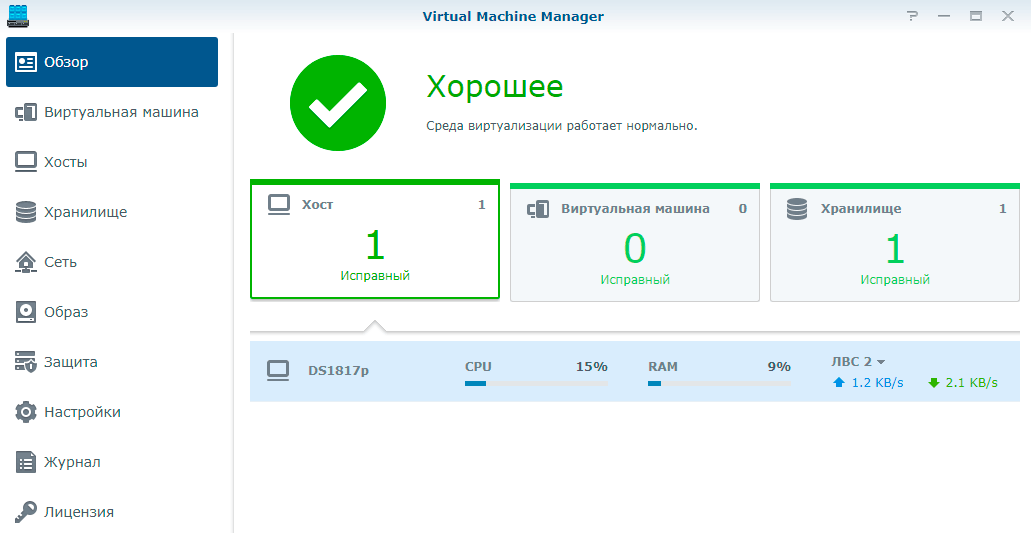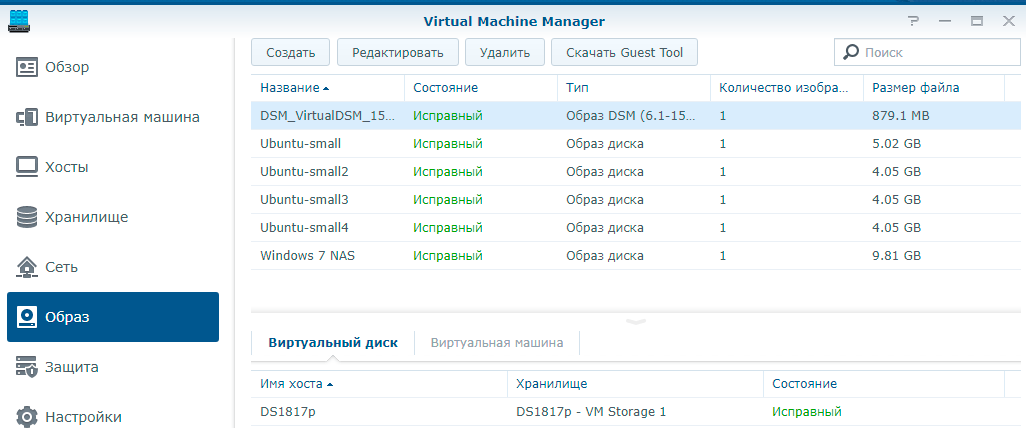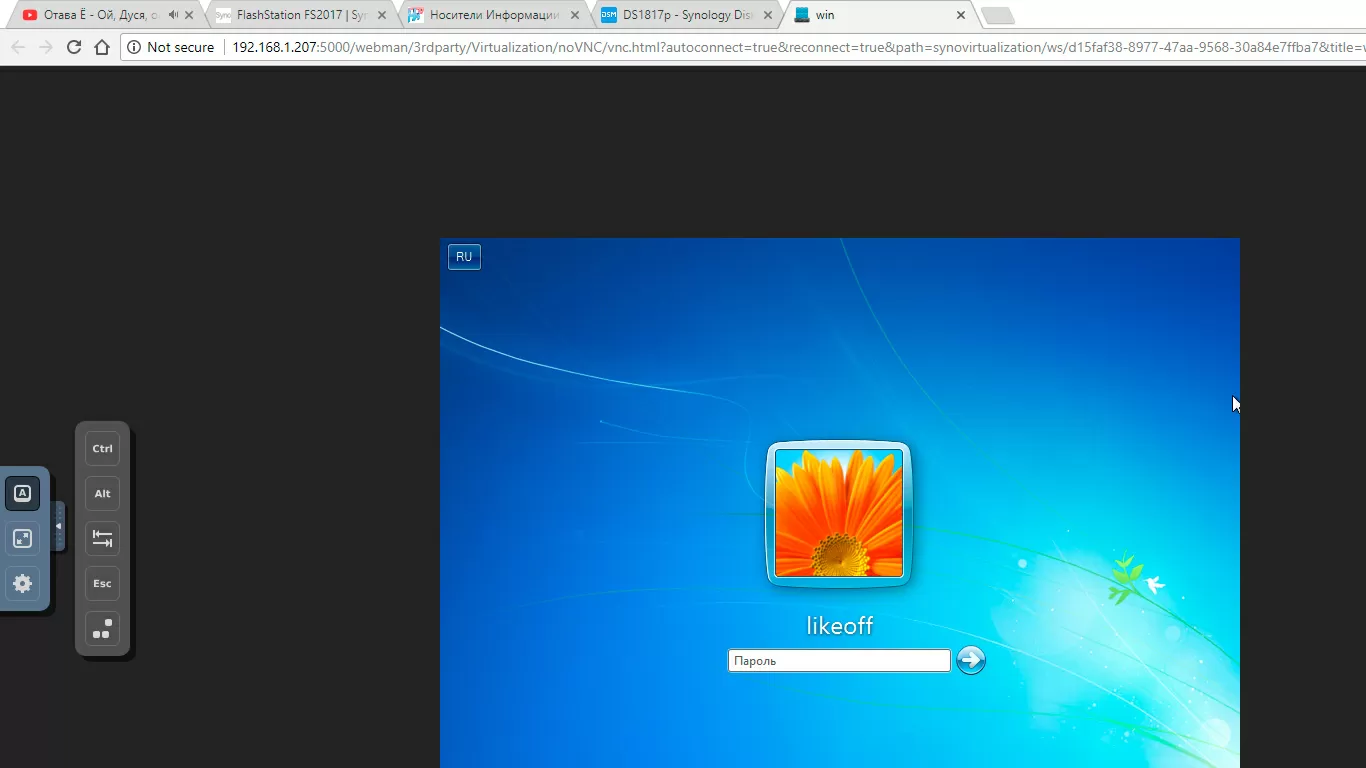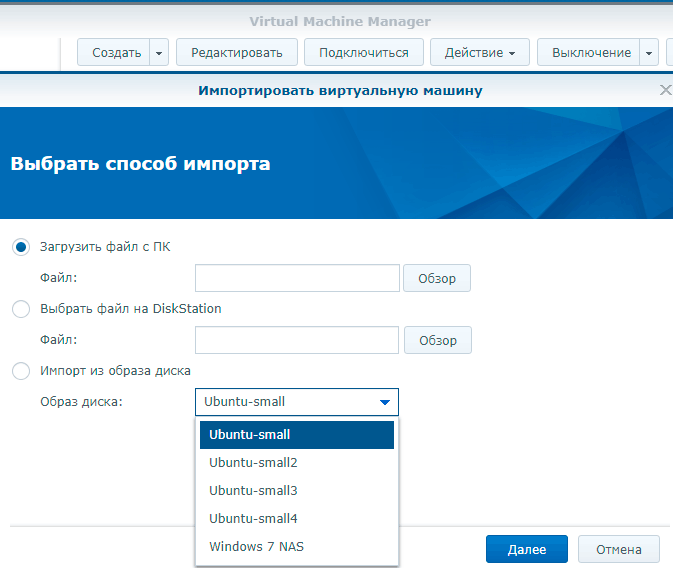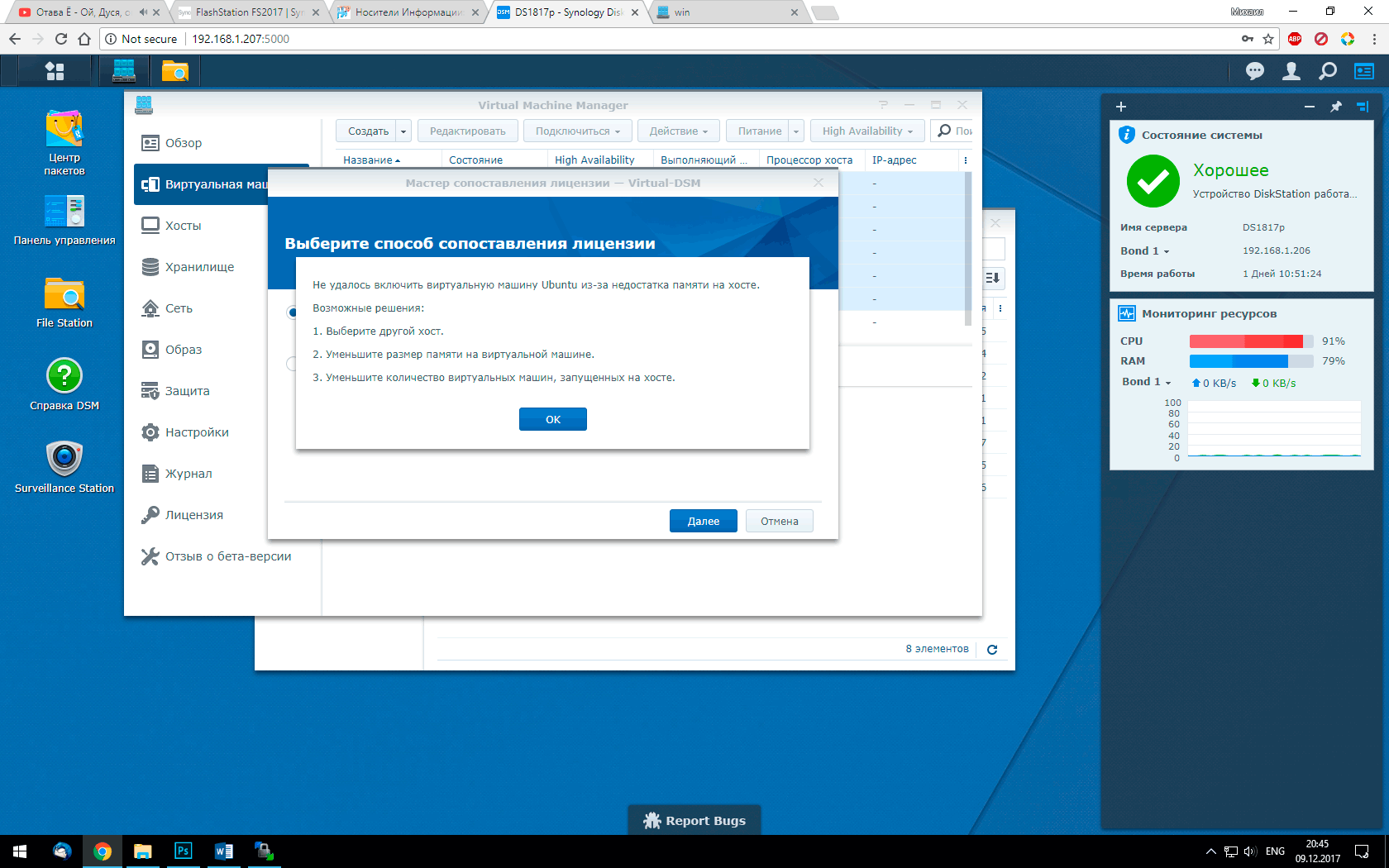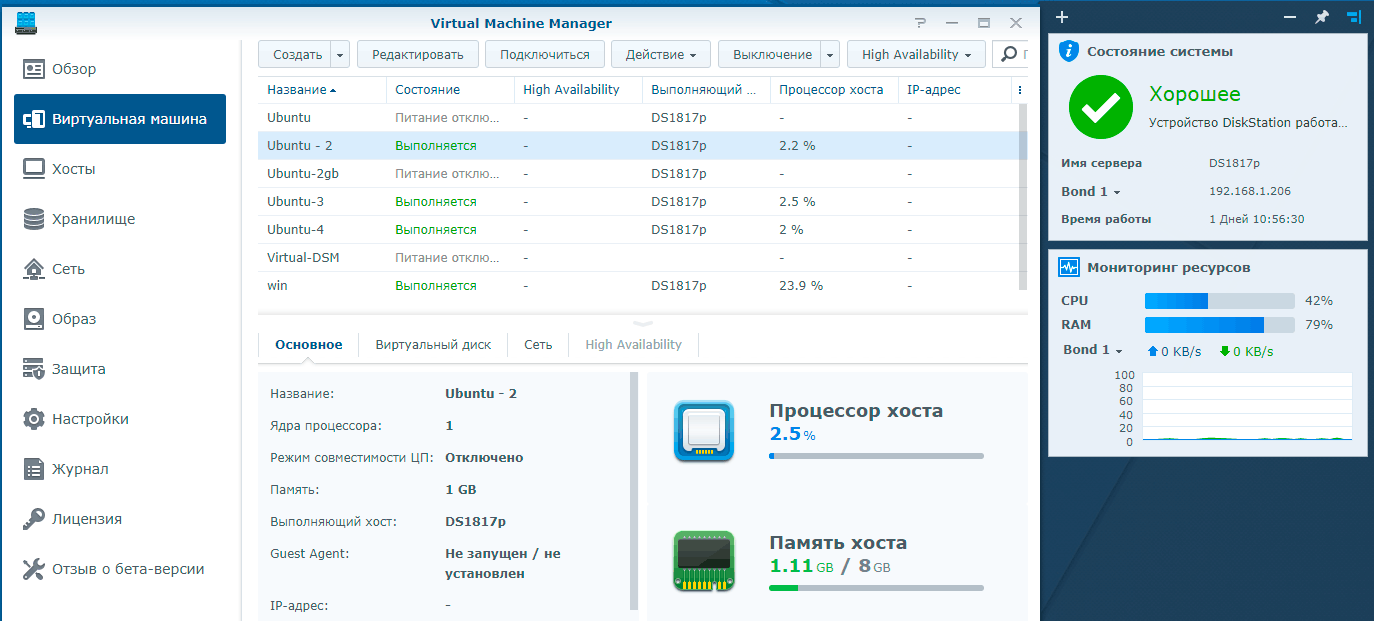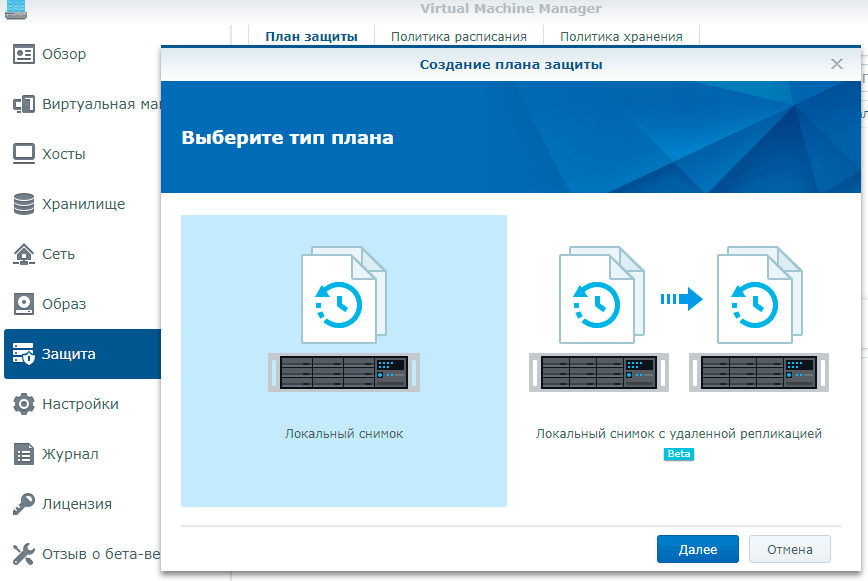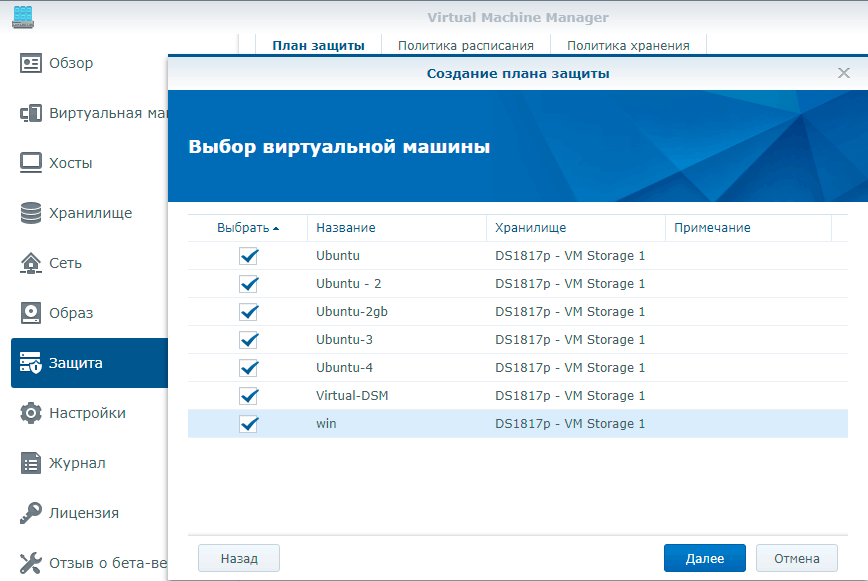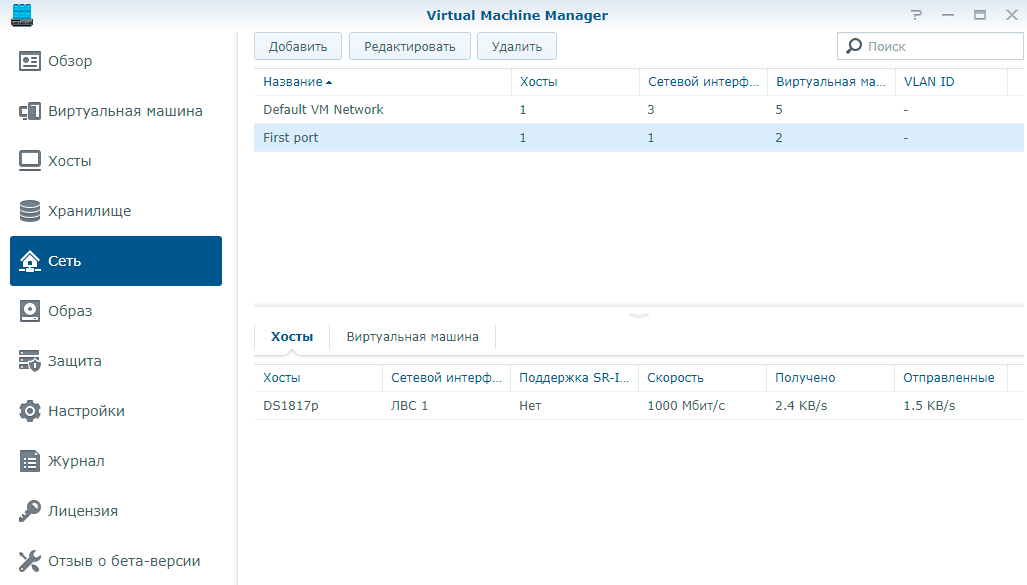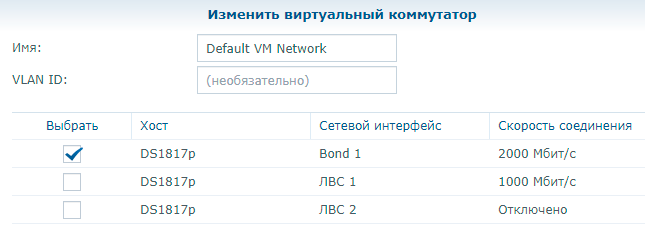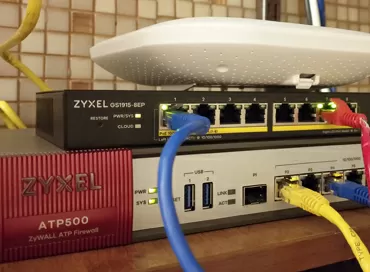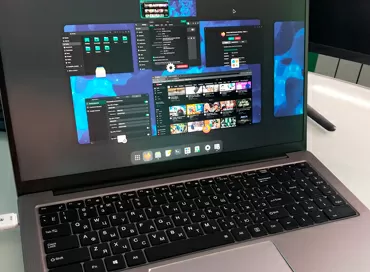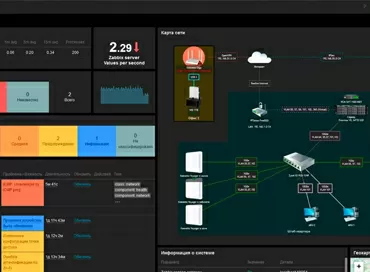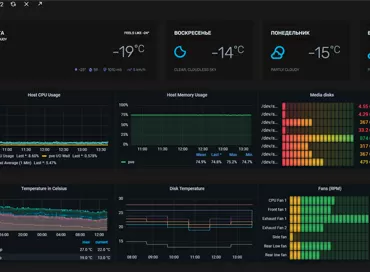Synology Virtual Machine Manager hypervisor - first step into converged architectures
, already a well-known system manufacturer to our readers data storage class SmB/SOHO, has been making steps towards the Enterprise segment for quite some time. In 2017, high-performance disk storage devices with 10G interfaces appeared in the Synology lineup, a little later the company announced all-flash storage systems () with a performance of about half a million IOPS, and the next step looked quite natural - the release of its own hypervisor for its own storage systems, Virtual Machine Manager.
And if all the previous steps of the company into the corporate segment can be considered as a given, then its own hypervisor is, without exaggeration, a breakthrough in the field of entry-level storage systems, because at the time of writing, such technologies in the price segment of Synology are not yet in demand, and Before moving on to an overview of VMM, let's answer the main question - why this might be needed.
What for?
First and foremost - Virtual Machine Manager is a product that allows you to build a virtual enterprise environment primarily based on Synology solutions. Here we are talking about the fact that using sufficiently high-performance storage systems with powerful Intel Xeon processors, the customer will be able to abandon separate physical servers, using the computing power and storage disk space for virtual applications. By combining storage systems into clusters, it will be possible to build a converged architecture, where each physical element simultaneously represents both a storage system for storing data and a computing node for processing them, and the task of the software will include the uninterrupted operation of the created virtual environment, which is achieved using various high availability technologies , replication and migration - everything that has been developed by Oracle and VmWare over the years and is known to system administrators. In the event of a failure or if necessary, virtual machines can simply be transferred from one node to another, and access to the data of the entire infrastructure will remain even if one of its physical nodes is stopped.

Creating converged systems where there is no division into storage nodes and compute nodes is not such a novelty, enterprise-class storage manufacturers, including companies such as EMC, have similar solutions, but the cost of these solutions is not comparable to that what Synology offers.
Of course, if we are talking about creating a kind of converged virtual environment on the equipment of one vendor, then we are wondering if this vendor has something that can replace physical servers? Here, Synology is still not going smoothly: among the storage systems, there is only one truly powerful, top-end FS3017 with two 6-core Xeon E5-2620 V3 processors and 64 GB of memory, which you can expand up to 512 GB. This storage is designed to be installed as a caching flash accelerator, so its cost is significantly higher than a similar 2-way Rack server with 10Gbps network interfaces from HP or Dell. The rest of the Synology NAS-s have one processor with 8, 6 cores or even 4 cores. That is, we can well expect that now Synology will start releasing NAS-s with powerful CPUs, for such converged architectures, which will be quite natural.
Second and no less important is the compatibility of Virtual Machine Manager with desktop NAS-s, and not only with the top-end 36 drives, but even with the dual-drive DS218 +. And so we just talked about creating a converged virtual architecture for enterprises, and we immediately see that the same virtual platform can be installed on a box with a single Celeron processor and a power consumption of about 20 watts. Skeptics might be thinking, `` What is this virtualization platform that is installed on the Celeron? '' and they will be wrong. The fact is that if you look at the descriptions of storage systems from different manufacturers, then everyone speaks as one about the scalability and growth of the system along with the needs of your business. Only, let's say, some EMC has the following concept of growth: you buy a ready-made solution for $ 300,000, and then when the needs increase, you buy additional components for another $ 1,000,000, or change the solution to a new one right away. For Synology, the starting point was small offices with 10-20 employees. In principle, the capabilities of additional packages installed in 1 click in DiskStation Manager are more than enough for most of these small companies: here you have a MySQL database, a Web server and even a cloud Office with a document editor , but some applications, such as the Microsoft Exchange server, available only for Windows, are not and cannot be here, so no matter how many extensions there are in the Synology market, Windows is Windows, and if at the initial stage of operation a business is ready to spend $ 1000 on the virtual environment in which you want to run Windows applications, so be it.
Subsequently, with the growing needs of offices, the customer will be able to expand their IT infrastructure by replacing Synology NAS with more efficient ones, only the price of the issue here, again, is not comparable even to traditional server solutions from HP, Dell and Lenovo .

And this opportunity to start with a penny virtual environment and expand as needs grow, and there is the same growth strategy that is applicable not only to banks or pharmaceutical companies that are not constrained in funds, but also to small organizations that start with the fact that they transfer several Windows or Linux applications to one physical box, and then as the business grows, this box is changed, remaining in a comfortable and familiar virtual environment that does not require certification and attendance at webinars in order to understand how to save data and recover after crashes. Naturally, the question arises, what kind of performance can Synology desktop NAS show as virtual machine servers? We'll answer it at the end of the article, but for now let's move on to getting to know the Virtual Machine Manager.
Installation
Synology Virtual Machine Manager is a software hypervisor, meaning it is not installed as a VmWare ESXi on a blank server, but as an expansion pack from Synology Package Center.
Immediately, I would like to draw your attention to the following: Synology releases two versions of Virtual Machine Manager: the usual version, which is sufficient for working in a small organization, and the Pro version, which has advanced functionality - support for high availability systems, virtual machine migration and cloning, and so on. At the time of writing, VMM Pro was shipped in beta and was available for testing without payment. Below are the differences between the Pro version and the regular version.
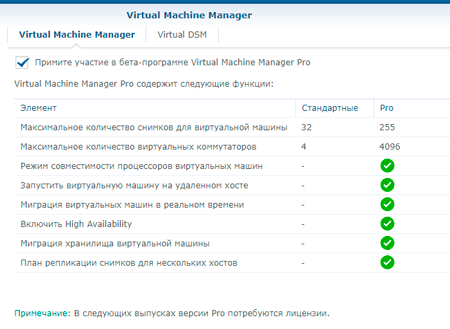
After installation, Virtual Machine Manager will create a virtual network switch, restart network services, and you can start configuring. The first thing you notice is that the virtualization package is initially designed for cluster structures of several Synology devices. For each virtual machine, an option is available such as the host on which it runs. That is, when installing several Synology NAS into the company's infrastructure, virtualization can be managed from the web interface of one of them, which, in general, corresponds to modern concepts of clustering.
Now that the basic preparatory steps have been completed, we can start configuring the virtual machines themselves. You can either create a VM from scratch or import existing ones, and in both cases, you should start by switching to the storage of images of virtual machines and ISO files.
Open the "image" tab and click "create". You will be prompted to put the desired file on the NAS from your computer, select from the existing ones in the disk space, or download an image of DSM itself from the Synology website and deploy Disk Station Manager as a virtual machine. The last step is the easiest one, and we'll probably start with it.
You can use the virtualization package inside the physical DSM, launch the Disk Station Manager virtual shell, and here I must say about the possibilities that open up to the customer thanks to the virtualization of the DSM itself.
First and foremost is the ability to create a multitantant architecture where the storage owner can rent to SaaS subscribers not only disk space in the storage pool, but also the entire DSM. How does it look in practice? For example, in a large business center, a landlord wants to offer tenants a new service - virtual storage. He installs a NAS from Synology DS or RS series, creates virtual DSMs inside it, and the tenant already gets access to the virtual storage system, as if it was on his desk or in a rack. Restricting user access level, creating volumes with quotas, installing applications - all this is available to the tenant, but with one limitation: it is no longer possible to install Synology VMM inside the virtual DSM, that is, the tenant will not be able to sell such services further.
The second and equally important feature is to isolate the DSM when working in an unsecured environment. For example, some of the company's departments are constantly working with shared network resources, but at the same time, Trojans or viruses that can encrypt all shared resources periodically infiltrate the network. If a virtual DSM is allocated to this department, within which disk resources are allocated, you can take snapshots of the entire virtual environment, including all application settings and all volumes that exist inside this virtual machine, and the Disaster-recovery process in this case is reduced to pressing one button `` restore snapshot ''.
And the third reason is to make DSM highly available within the cluster. A dedicated virtualized DSM can automatically or manually migrate between hosts and storages, avoiding the failure of any of the physical nodes in the cluster. This solution has an advantage over traditional High Availability algorithms, since, again, the time to recover from a failure can either be zero minutes at all, or tend to zero, because there is no need for synchronization between NAS-s combined into a HA cluster.
And of course, if you plan to use DSM as an addition to virtual machines, then you can simply limit the processor and memory resources for everything that works inside the NAS operating system, and there may be a video surveillance system and an Asterisk server , and cloud sync services.
We will not go into the details of configuring the virtual DSM - it practically repeats everything that is in the DSM installed on the NAS itself.
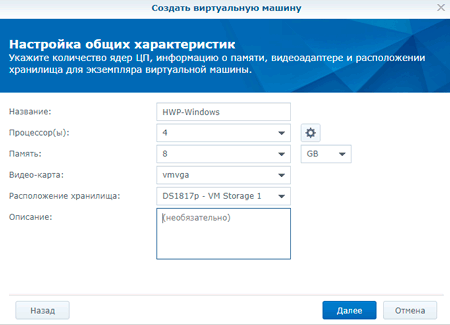
The second most important step is the installation of the operating system into the newly created virtual machine. If you have come across other hypervisors from Oracle and VMware, then you will not have any difficulties: during the process of creating a virtual machine, you specify the resources available to it, the volume of one or more hard disks, the virtual network switch and the ISO image from which the installation will be performed. In our case, the ISO-shnik of the Windows 7 distribution was already uploaded by us to the Synology Virtual Machine Manager storage in the previous step, and we connect it as a virtual DVD drive, and then launch the created virtual machine. We press the button "connect" - and in a new browser tab we go to the virtual VNC console, which we need only to install the operating system. Subsequently, we will use a remote RDP connection to work with our Windows system from a laptop.
The third option is to migrate an existing virtual machine from another hypervisor. To import configurations, Synology Virtual Machine Manager supports the Open Virtual Appliance (.OVA) format as well as VMDk hard disk files used by VMware products. In our test lab, VMware virtual machines run on a host with Sphere ESXi 6.5 installed, booting from the Synology DS1511 + over the network. The old DS1511 does not support virtualization, but I really want to see how my VMs will work on the more powerful Synology DS1817 + machine provided for testing. The virtual machines are tens of gigabytes in size, and I really do not want to transfer them through the computer, so I do the following:
In the file manager of Synology DS1817 +, which is destined to host my virtual machines, I create an NFS connection to the old Synology DS1511 +, and then copy directories with virtual machines from one NAS to another, bypassing the computer. The data transfer rate over a gigabit network is about 100 megabytes per second, significantly faster than using a computer as an intermediate link for downloading.
Open the "Image" tab in the Virtual Machine Manager, click "Create" and select the vmdk file of the desired virtual machine, after which the process of converting someone else's image into your own is started. Depending on the capacity of the NAS processor and the size of the virtual machine disk, the process may take several minutes. When the conversion is complete, go to the "Virtual Machine" tab and select "Import". Then I enter the same parameters as when creating a new virtual machine - and almost immediately the guest system becomes ready to launch.
Migration between hypervisors does not always go smoothly, even in Microsoft, VMware and Orcale products that have been developing their solutions for years. In the case of Synology VMM, there were also surprises: the Ubuntu Linux operating systems required a manual reconfiguration of the network from the console, and Windows 7 in the virtual machine settings required changing the driver from VirtIO to IDE.
To test the virtual environment of the Synology Virtual Machine Manager, I use 2 virtual machines under Windows 7 - one for running desktop applications (VDI), one for running some tests, and 4 virtual machines running Ubuntu Linux 16.04 Server x64 LTS for running databases and various disk tests. After setting up Linux and reinstalling Windows, making sure that everything works without errors, I start allocating resources for virtual machines, and here I come across features that are worth paying attention to.
Struggle for resources
The point is that Synology Virtual Machine Manager hard-allocates memory and processor cores. Our test machine DS1817 + has a 4-core processor and 8 GB of memory, so for VDI-running Windows 7 along with office applications, I give this virtual machine all 4 cores and all 8 GB of memory available at the hardware level. The hypervisor immediately warns me that since all the memory is allocated to one virtual machine, it cannot be started, and although all virtual machines are stopped, I cannot turn on Windows 7 VDI due to lack of memory on the host, and VMM invites me to search the network for another host for the machine to run on.
I am interested in the following question: is the hypervisor really unable to allocate memory dynamically between virtual machines? I allocate 6 GB of memory for Windows 7 VDI, the same 4 CPU cores and run it - no, it does not start. That is, regardless of whether other virtual machines are turned on or not, the total amount of memory allocated to all cannot exceed the amount of physical memory on the NAS. Moreover, I am not allowed to allocate more than 5 GB of memory for one virtual machine.
And what about virtual processor cores? There is only a limitation on running machines. The hypervisor does not know how to dynamically allocate virtual processors, so no more than 4 vCPUs can be used simultaneously : either 4 running virtual machines in 1-core mode, or 2 virtual machines with 2 cores each.
What does such a tough approach to resource allocation mean in practice? Only that for resource-intensive applications running in virtual environments, you should buy top-end Synology NAS with Intel Xeon server processors, and on desktop models, if possible, combine applications into guest systems. I have no doubt that Synology will remove the hard linking of resources to virtual machines in the future, otherwise the development of this technology will stall. At the moment, all that remains is to combine applications in guest operating systems to bypass the existing restrictions, which, in general, is not difficult.
Working with storage and backups
Synology Virtual Machine Manager uses by default the entire volume that you specify when installing the package for its storage, without any space limits. You can expand your storage by adding volumes with the same file system on other Synology NAS. At the same time, migration of virtual machines between storages will allow to allocate separate NAS-s for data processing , and separate ones for storage, which is just right for building converged architectures, as we talked about at the beginning of the article. But what is not supported is work with other servers, including NFS and iSCSI protocols. Yes, this is the reality - OEMs are aiming to be a single source of equipment in converged networks, and this will have to be tolerated.
It goes without saying that a company that has been involved in backup tools for many years has included all the backup tools in the Virtual Machine Manager package itself. Here, in general, not so much is required: creation of snapshots of each virtual machine manually by the system administrator and centralized creation of snapshots of virtual machines through a common manager, the "Protection" item.
The same snapshot technology is used here as for creating backups of the file system, only you can configure the write and storage policies for each virtual machine individually. To restore data, it is enough to use the temporary tape, where navigating through the snapshots, and I think that all of us who have used programs for backing up data do not need a detailed description of how it works and how convenient it is.
In order for snapshots to be made without stopping the virtual machine, there must be a hard disk driver - VirtIO in its settings. And here one more feature of this system awaits us, which is worth mentioning: if you installed Windows in a virtual machine with an IDE driver, and then changed the driver to VirtIO, then most likely the Microsoft operating system will refuse to boot. There are no such problems with Linux.
Of course, the pictures are taken instantly, not that without stopping the virtual machine, but she does not even notice them.
To complete the description of the capabilities of Synology Virtual Machine Manager, I would like to note an unexpectedly simple way to allocate physical network ports for virtual machines separately and the hypervisor as a whole. In the network settings, you can create a new virtual switch, specify which interfaces it uses (including link aggregators) and move the entire virtual environment to separate ports.
And if one virtual machine wants to allocate its own port, just create a virtual switch with one physical or logical port and specify select it in the VM settings. You can perform any manipulations with TCP frame size parameters in the settings of the DSM itself at the interface and protocol levels.
Some VMM features, such as virtual machine migration, high availability, moving a virtual machine from one physical host to another, we cannot show clearly, since this requires 3 or more Synology NAS. Nevertheless, such capabilities are declared by the manufacturer and can be used in production environments, where one of the tasks is to reduce the infrastructure downtime in the event of a physical breakdown of any element (be it a hard disk, a network cable, or an entire NAS).
In general, summing up the review of the software capabilities of the Synology Virtual Machine Manager hypervisor, I would like to say the following: as a first step into the field of virtualization technologies, everything is very, very worthy. Many functions that in Microsoft, VMware and Oracle products require installation of additional applications, study of instructions, and then Internet forums, are done here with one click.
The lack of support for external drives via iSCSI and NFS protocols is due to the fact that Synology is releasing a product specifically to take its devices into a new niche - everyone does it. I have only one comment about the hypervisor - it is a hard division of memory and processor cores between machines. This is felt on small NAS-ah for the office, where there will be a limitation for 3-4 simultaneously working virtual machines, the same will be felt on top models, where you will need to run 20-30 virtual machines. Everything else looks great for a product that came out a couple of weeks ago. It remains only to test how it works.
Testing
We are testing a NAS model, Synology DS1817 +. The manufacturer positions it as a solution for large offices for 100-200 people for storing encrypted data with a high load on the disk and network system. This model has a 2.4 GHz quad-core processor, up to 8 GB of memory and 4 network interfaces, to which you can add a 10 Gigabit network card. The internal capacity can be 96 TB, and when using two expansion modules, the total capacity can be up to 216 TB. According to the characteristics, it is clear that as a NAS, this device can work for years and does not require an upgrade due to lack of resources. Let's see how it shows itself as a server. We installed 3 WDC WD20EFRX-68EUZN0 drives with a capacity of 2 TB each and combined them into RAID5.
We will create 4 virtual machines based on Ubuntu 16.04 Server LTS, each will give 1 core and 1 GB of memory, for each we will install MySQL with a test table of 10 million records, after which we will run an OLTP benchmark with 16 read_write threads on each of the virtual machines and look at the total number of transactions per second when accessing databases. We conducted the next test under the same conditions, but reduced the number of records in the table to 1 million and gave each virtual machine 2 processor cores, in the end we will run the same test with a database of 10 million records, but allocate everything to the VM 4 cores and 5 GB of memory. There is nothing to compare with - this test will show whether it is possible to use a NAS of this level as a database server deployed in a virtual environment.
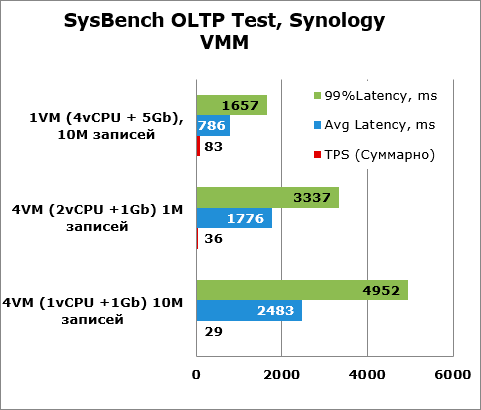
Usually, in OLTP tests, transactions are measured in thousands, and delays - in units, but we have the opposite: huge delays measured in seconds and tens of transactions per second. In principle, such a server can count on 1-2 clients in small databases, but not more.
We also decided to test the Synology DS1817P in multi-threaded read and write mode to show what a customer can expect when installing a NAS in a disk-intensive environment.
Testing stand:
- Intel Core i7 860
- 16Gb RAM
- Intel DS3500 SSD RAID 1
- VMware vSphere ESXi 6.5 U1
- Intel Pro/1000 2x1GBe LAN
- Virtual Machine:
- Ubuntu 16.04 Server LTS
- 8vCPU, 8Gb RAM
- Switch:
- Netgear GS108T
Since there were only 2 physical network ports on the host, the DS1817 + file server connected via a logical 2 Gigabit link to the host through the switch. On the NAS, 8 iSCSI partitions of 100 GB were created, to each of which a virtual machine was connected from a load stand. Two virtual switches were created on the host, on each of which 4 virtual machines were placed to distribute the load. Since the load is performed symmetrically by test packets, this will have the same effect as applying link aggregation on the switch and on the NAS.
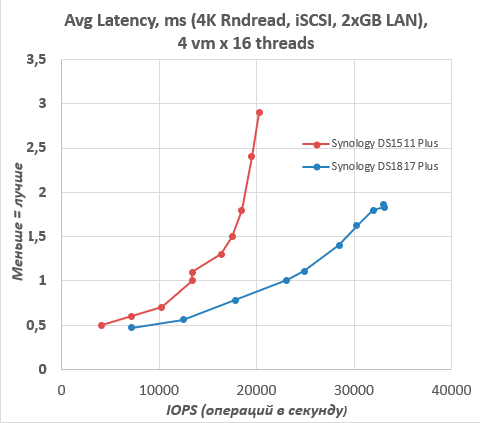
Comparing the performance of random reads, we can see that, firstly, 7 years of progress were not in vain, and DS1817 + in this test runs 1.5 times faster and allows you to achieve about 35 thousand IOPS, but apparently , here we run into the speed of energy-saving hard drives. If you use faster HDDs, performance may increase even further.
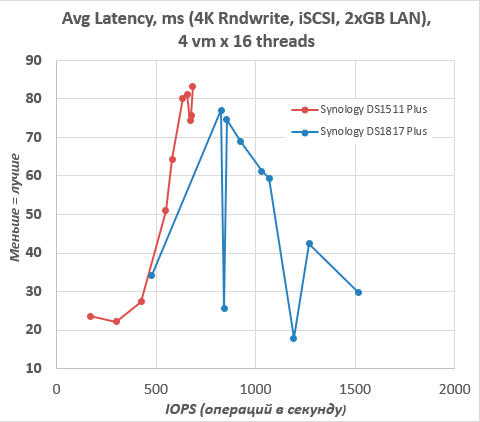
In the random write test, the DS1817 + also shows about a twofold speed advantage, but again it runs into the latency of hard drives, and does not reach its maximum capabilities. When purchasing the DS1817 +, we recommend choosing 7200 RPM hard drives that are still optimized for constant load. Western Digital has a Gold series, Seagate has an Exos series, and it will not be superfluous to check the list of compatible hard drives at .
Conclusions
Using Synology VMM allows you to install and run any application on your NAS that you need for your work. The whole question is in the performance of the NAS. Entry-level devices can easily cope with cloud CRM solutions and small databases, and as for rack-mounted high-performance NAS-s, we are already talking about the possibility of using programs for modeling, calculations and management systems of a large enterprise. Synology is taking the first steps in virtualization, and these are not the steps of a baby, this is a confident march of those who are going to plant the banner of victory. We do not have information on the cost of the extended VMM license, but support for clusters and high availability systems with replication is already included in the base license. That is, in fact, without being tied to licensed technologies of hypervisor developers, you can already create high-performance clusters for any tasks, well, except perhaps, except for HPC and those applications where GPUs are used.
For a simple user of a small office, Synology VMM is the ability to install a program that was not in the package center, for example under Windows.
The only thing I want to add to Synology VMM today is flexible resource allocation of virtual machines, like VMware Sphere ESXi. Otherwise, it is an affordable and working solution that makes the transition to a virtual environment easy and secure.
Official Synology Website - www.synology.com
Mikhail Degtyarev (aka LIKE OFF)
18/12.2017