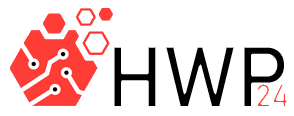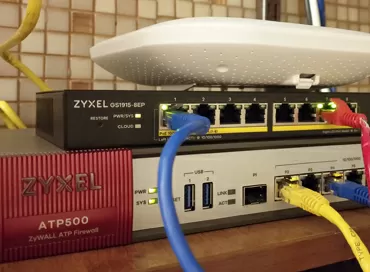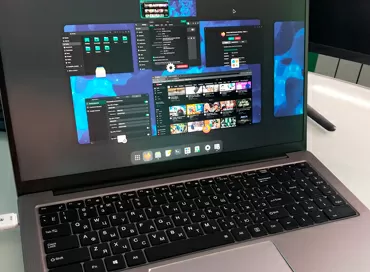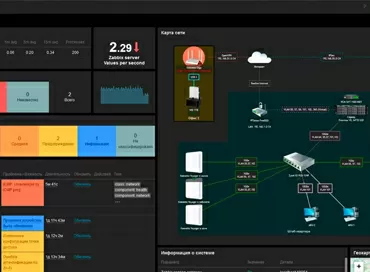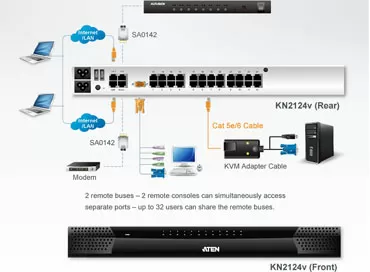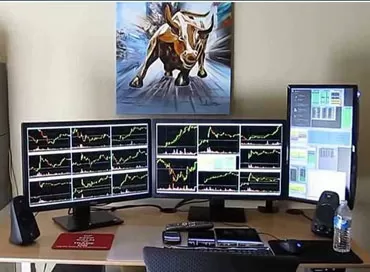Belkin OmniView F1DS102Ty KVM-switches review
When the number of computers needed for work exceeds the number of jobs, you begin to think about how to use the existing PC fleet with the greatest efficiency. Really, what defines a workplace? Monitor, keyboard, mouse, and audio speakers with microphone. However, organizations often require two or more computers for one person. This situation is a frequent occurrence in publishing houses and design groups. At home, multiple system units can be installed at the same workplace: a media server, a desktop PC, and / or a gaming machine. And if you need to work alternately at several computers, then you need to solve the problem of connecting the keyboard, mouse and monitor to the desired PC. Connecting cables to different system blocks each time is a task that can irritate even the most patient user. But the solution to this trivial problem has long existed in the form of special KVM switches( KVM Switch), with which you switch your keyboard, mouse and monitor to the desired system unit.
What you need to know when choosing a KVM switch?
When choosing a KVM switch, first of all, you need to decide how many computers you will work with at one workplace. Usually, there are 2-port and 4-port KVM switches that serve 2 or 4 computers, respectively. To switch more than 4 computers, you will have to buy specialized KVM switches, or build cascades of two - and four-port ones, like bricks.
- You need to know which interface your monitor connects to - DVI and VGA. You also need to know the permission that you will be working with. KVM switches have limits on the maximum resolution. If you are working on a 17" LCD monitor with a digital interface, then you need a KVM switch with DVI ports and a maximum resolution of at least 1280x1024.
- Decide which keyboard and mouse connection ports you plan to use. Today, keyboards and mice with PS/2 ports are still as popular as their counterparts with USB interfaces. If you can't decide, choose a model with USB and PS/2 ports.
- Decide whether you need to change the sound source for the stereo speakers and determine where the microphone signal will go at the same time you switch your work computer? Some KVM switches also have audio jacks in addition to the monitor, keyboard, and mouse jacks.
Modern KVM switches have software control, allowing you to change your computer on the fly with a keyboard shortcut. Belkin KVM switches also allow you to flash your internal firmware. That's just why - it's not entirely clear. :)
Belkin OmniView
Belkin has a huge range of peripheral products. KVM switches occupy an important place in the company's field of activity. Belkin specialists have not eaten a single dog on these devices, and today we are ready to offer you KVM switches for completely different needs: industrial solutions, network, professional and consumer. OmniView KVM switches for two or four computers represent the latest generation of SOHO switches designed for use in home or office environments.
The Belkin OmniView range includes eight KVM switches. The top version supports four computers with the DualHead video system, that is, each with an image output on two monitors, as shown in the diagram below. This model also switches the microphone and stereo speakers for each of the computers.
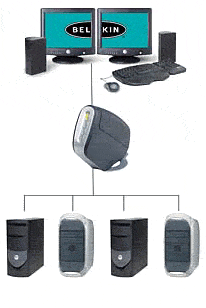
The simplest KVM switches in the OmniView series switch access from the keyboard, mouse, and monitor to two computers. I always wanted to install a KVM switch for convenient work with two computers at the same table. It is convenient - tests are passed on one of them, and you can write an article on the other at this time. Therefore, we took the KVM switch Belkin OmniView F1DS102Ty for testing. Simply put, a device with two VGA inputs, PS/2 ports, USB and audio jacks.
Belkin OmniView F1DS102Ty Specifications
- Access to two computers with the same keyboard, mouse, and monitor
- PS/2 and USB ports
- 3.5 mm stereo output Jack
- 3.5 mm microphone input Jack
- Two VGA inputs from the video card, VGA output to the monitor
- Maximum resolution of 2048x1536 85 Hz. 400 MHz bandwidth
- Two led indicators
- Manual switching of working computers
- Software switching of working computers
- Vertical or horizontal installation
Belkin OmniView KVM switches come in large, colorful yellow packages.
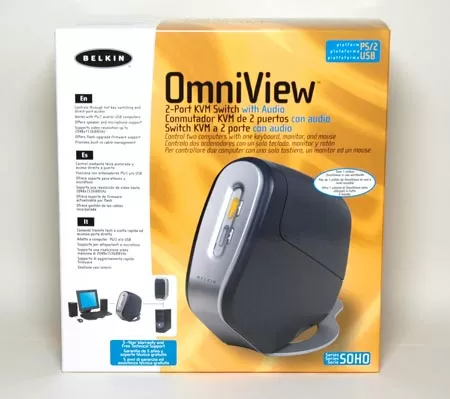
Apparently, the packaging is individual for each type of switch, which is an indicator of good taste in the preparation of goods.

The KVM switch is supplied with two short PS / 2 cables and an LPT/RJ 45 adapter, which is used for flashing the switch's firmware. These short cables may be required if you are connecting a keyboard and mouse with USB interfaces via PS/2 adapters. As you know, in this case, the "height" of the USB+PS/2 connector turns out to be quite large and here it can rest against the KVM cover. Also in the kit you will find instructions in electronic and printed form.

But cables for connecting KVM to computers are not included. Usually, when buying a KVM, the user chooses which cables, and most importantly-what length they will need (1.8 meters, or 3 meters, with or without audio cables). Agree, it would be unfair to pay for 1.8-meter cables if they were supplied in the kit, and then additionally buy 3-meter cables...
Belkin OmniView Exterior
The design of the KVM switch is so unusual that Belkin's advertising brochures even say: "Decorate your desktop with our KVM switch." I don't know how much it will decorate our workplaces, but it will definitely fit into the overall situation.

Plastic rounded case with dimensions of 170 x 106 x 194mm (for two-port, four-port slightly larger) with a snap-on stand for vertical installation. The stand, by the way, can be unfastened and installed horizontally KVM.
On the front side there are two LEDs and two buttons that switch the working machine.

In the upper part of the case, a lid is installed that covers the switch socket. Whatever you say, the design takes its toll. The manufacturer has provided that all sockets are closed and all cables are ordered.

The connection is made according to the scheme shown below. Please note that the RJ45 port is only intended for flashing the KVM switch firmware. You can only connect a PS/2 keyboard and mouse to the KVM, but you can also connect the console to your computer using a single USB cable.
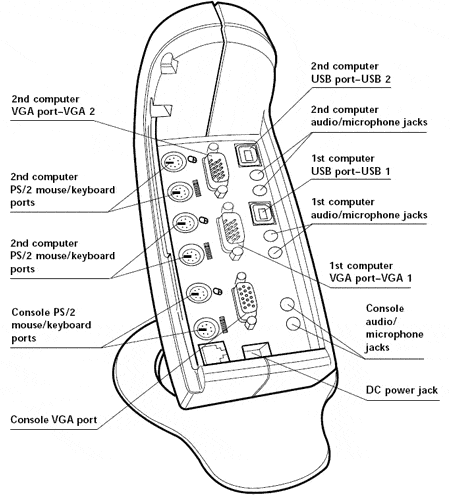
All ports and sockets are signed, so even an untrained user will have no problems connecting cables.

After connecting all the cables to the computers, KVM, and console, we can close the switch cover.

Now the cables are in complete order - they come out on one side of the Belkin OmniView, do not get in the way and do not get confused. At the same time, the switch itself is very stable and does not try to tip over under the weight of cables.
Conclusions
When you connect KVM, the switch automatically detects which computer is turned on and switches the console to it. During POST tests, it tells the motherboard BIOS that the keyboard and mouse are connected, so you don't need to switch to the computer when booting.
You can switch the console to a working machine using either hot keys or KVM buttons. Switching is accompanied by an audible signal. If the computer you are trying to switch to is turned off, KVM will notify you with a blinking led.
At the beginning of the article, I mentioned that I always wanted to use the KVM switch for testing. Indeed, after working with Belkin OmniView for a few days, I felt the convenience of working on two PCs from one console. When it came time to return the switch, I was put in a stupor by the question-what, now again to switch cables manually? I think that once I get used to the good things, I won't force myself to wean myself from them. It remains to add that Belkin gives a 5-year warranty on KVM switches and a lifetime warranty on cables.
Michael Degtjarev (aka LIKE OFF)
6/01.2006