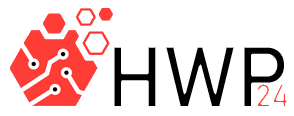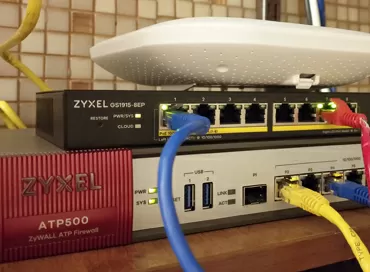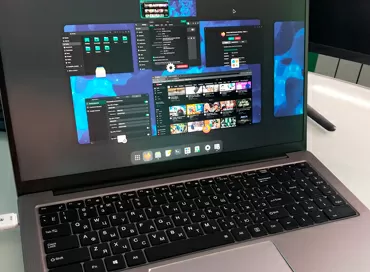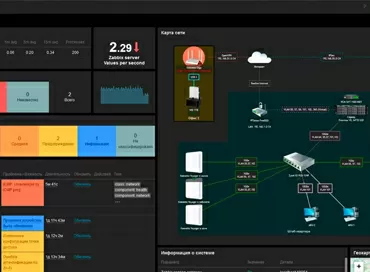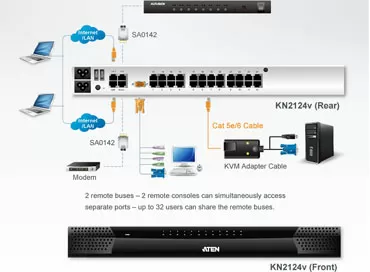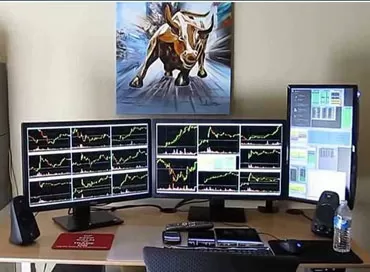AdderView АV8PRO-DVI. Review of 8-port DVI KVM-switch
Since we have already talked about various KVM solutions many times, we will not talk too much about what they are for, we will only remind you that they allow you to switch the administrator's workplace (monitor, keyboard and mouse) from one server to another, making the work more productive and convenient. Let's take a look at what most KVM devices lack. So, the monitor, keyboard and mouse are all supported by them, this is good, but this is only the basic minimum, without these components you simply will not be able to work. Some switches, those that are higher class, also support audio – the user not only sees the image, but also hears the sound from the computer to which they switch. This is a useful additional feature, and it is usually the first and last in the list of "premium" features of the KVM switch. But such an obvious, it would seem, possibility as an" extension " USB port for using the same flash drives-in the daytime with fire can not be found. Technically, the task is clearly not difficult, because the USB ports for the keyboard and mouse do, so add an additional port, even if not high-speed 2.0, and the convenience of work goes to an even higher level. Or take the image quality. Of course, KVM switches are not used by color designers, and a low resolution with more or less normal color reproduction and moderate blurring is enough for the administrator to change the computer settings. But using an analog signal when working with digital monitors when there is already a digital video output on almost all video cards is not the best option, especially when working with KVM, when the signal path is significantly lengthened and even an excellent quality cable does not save from interference and "blurring" the image.Why did we start talking about the KVM switch with criticism, even if it was quite fair? Because we got our hands on a device that takes into account all these criticisms. DVI KVM the AdderView AV8PRO-DVI switch provides exactly the level of comfort and convenience at work that allows you to really forget that you are using the console, and not the computer itself connected via KVM. Let's look at the AdderView AV8PRO-DVI switch and its features in more detail.
AdderView AV8PRO-DVI Specifications
The device, as befits a professional technique, comes in a modest box and comes with a set of necessary accessories.

- the AdderView av8pro switch itself-DVI
- power Supply
- Line cord
- Brackets for rack mounting
- Rubber foot stickers for installing the switch on the table
- Serial port connection cable (for firmware updates)
- CD-ROM with user manual and other manufacturer's information

On the front side of the AdderView AV8PRO-DVI there is a pair of buttons and an led display-indicator that displays the number of the selected PC as a number, as well as the activity of connected input devices by flashing the corresponding LEDs.

The button on the left allows you to switch between computers (a total of 8 systems can be connected), the button on the right is used to select the mode of operation of AdderView AV8PRO-DVI. The reverse side of the DVI KVM switch looks like the back side of the switch should look, that is, it is completely occupied by the connectors.

Each of the 8 systems that can be controlled using AdderView AV8PRO-DVI has one DVI-I connector, a USB port, and stereo audio. In the right corner there is a serial port that is used, for example, for flashing and connecting external power management devices. On the left – DVI-D and VGA video outputs, 4 USB ports and audio output, this is a set of interfaces for the operator's workplace. Next to them is a power supply connector and a service DIP switch.
AdderView АV8PRO-DVI specifications:
- Connect up to 8 systems.
- Compatible with: PC, RS/6000, Alpha, SGI, Sun and Apple systems with USB keyboard and mouse.
- Dual Link DVI-I ports with an additional DDC EDID profile, the ability to work with analog or digital signal, VGA or DVI video interface. Adapters are required for use with VGA outputs.
- Compatible with all operating systems and software: Windows (all versions), DOS, Linux, Unix, BSD, Sun OS (all versions), Mac OS (all versions), NetWare and others.
- Computer connection interface: USB2. 0 type B, Dual-link DVI-I, stereo minijack.
- The visual interface KVM console: a VGA (D-SUB 15), Dual-link DVI-D
- KVM console input devices: keyboard / mouse, 2x USB type A
- Switchable additional KVM console USB ports: 2x USB2. 0 type A
- KVM console audio Interface: stereo mini Jack (3.5 mm)
- The RS232 interface provides the ability to connect remote power management devices.
- Dimensions: 482x215x45 mm
- Power supply: external PSU, 5V 4A
- Operating temperature: 0-40 degrees Celsius
Installation and using
Actually, the connection itself takes only a few minutes, you just need to connect the video output and one USB port of each system to the corresponding AdderView AV8PRO-DVI inputs, as well as connect the monitor and input devices to the switch. After that, we turn on the device calmly and you can immediately start working – the left button on the front panel of the switch allows you to select the system by sequentially switching the console between the input ports. However, let's say a few words about the on-screen menu, which is convenient to use for setting up and managing, since it is not complicated at all.
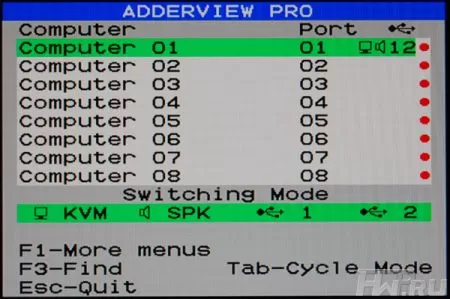
The first thing you will see in the OSD menu is a list of ports, information about the current mode, and standard hints that allow you to understand which keys to use to change parameters.

The list shows the correspondence of computer names (by default, they are simply numbered sequentially) to the port numbers of the AdderView AV8PRO-DVI switch. Right circles marked status, red indicates power has been removed or no computer, green corresponds to the system, and black – sleeping. Below the list displays the switching mode, if on green background KVM, SPK, and symbols USB ports, when you change the active system switch all of them, you can also choose the mode in which switches only the KVM or the KVM and the audio signal, or they, plus a single USB port. This flexibility can be useful, especially if the switch is used intensively, and not just for Troubleshooting systems. With hints, perhaps, everything is clear without explanation.
When you open the menu (by pressing F1), a list of submenus appears, as well as information about the current firmware version. The first item is the function menu.
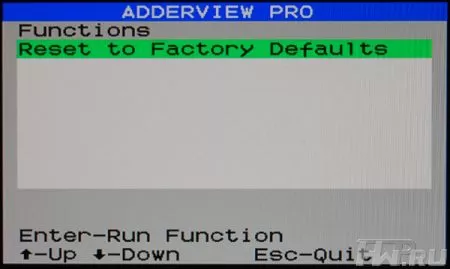
In our case, it does not contain many sub-items, offering only to reset the settings to factory defaults. Next in order is the main settings submenu.
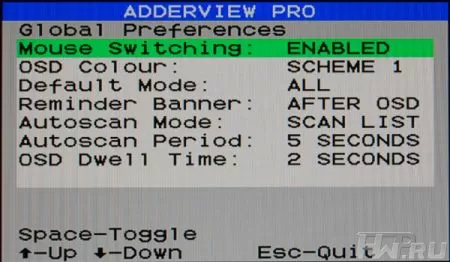
Here you can configure switching options, the type and mode of operation of the OSD menu, and automatic scanning parameters. Next in order is the menu of options related to the interface and user preferences.
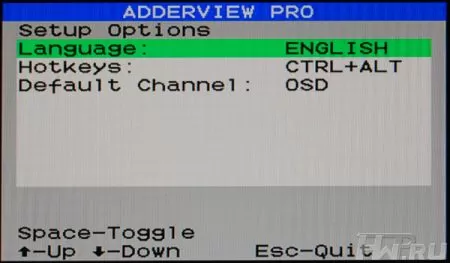
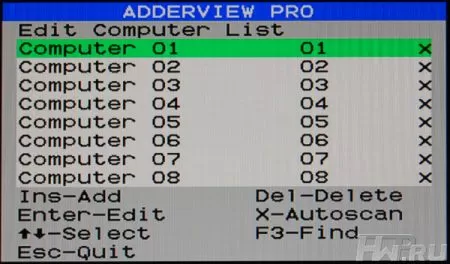
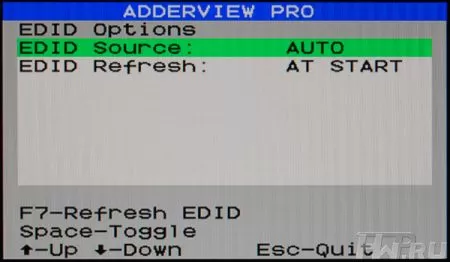
Well, at the end of the description – an example of the information message of the switch. When the OSD menu is not displayed, when switching for a short time, a message appears indicating the name and port of the selected system, as well as icons indicating which interfaces are switched to this system.

In our example, everything is switched-KVM, audio, first and second USB ports.
Where to use DVI KVM-switches
The first thing that comes to mind when you see a KVM switch with DVI is its, so to speak, standard use for the administration of modern computers. But AdderLink wouldn't just change the D-Sub interface to DVI if it wasn't needed by industry customers. Medical equipment is a very popular sector of the market. Often, you can't use computers in the workplace for reasons of EMI compatibility, hygiene, sanitation, or infrastructure complexity. However, with a device such as the AdderView AV8PRO-DVI, you can organize a workplace with high image quality requirements at a distance from the computer itself.Accordingly, for medical purposes, you no longer need to have a noisy computer that accumulates dirt next to the monitors. You can work with a remote computer without feeling a lack of image quality or resolution. And using USB emulation will allow you to remotely connect various peripherals, ranging from trackballs, touch panels and simple mice, and ending with specialized devices such as access keys or some peripherals.
In addition, AdderView AV8PRO-DVI does not have fans, which increases its reliability and allows you to use it in places where excessive dust movement is contraindicated.

Of course, there is a limit on the distance from the console to the server, but even so it is more convenient and practical than working directly behind the desktop. The DVI KVM switch can also be used in other areas where high-resolution graphics and the ability to control multiple systems using various special input devices are important, such as design and professional processing of audio and video materials.
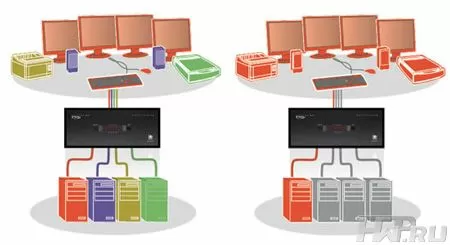
The model we tested allows you to connect 8 computers, each of which has one Dual-Link DVI video output. However, the Adder PRO series includes similar switches that allow you to connect 2, 3 or 4 monitor systems, thus expanding the range of AV8PRODVI applications.
Conclusions
As a conclusion, let's turn to the questions that started this material. Ease of use of KVM switches, the administrator's workplace – is it possible to get fully, 100%, the features that the user has, not separated from the PC by any KVM solutions? Perhaps Yes, or almost Yes, at least AdderView AV8PRO-DVI is a significant step in this direction. Using DVI-I as a video interface allows you to get excellent image quality and high resolution on the monitor connected to the console. This type of interface is not purely digital and allows you to broadcast a normal VGA signal if the connected system is not equipped with a digital output. The audio interface makes work more comfortable and allows you to work through a KVM switch with a wider range of applications, and the" translation " of USB 2.0 ports solves a very wide range of tasks at once, the most obvious of which is copying files to or from removable media directly to the desired computer, and not via the network. The only thing missing is the Reset button, but high-quality systems don't need it.
Eugene Volnov
24/10.2009